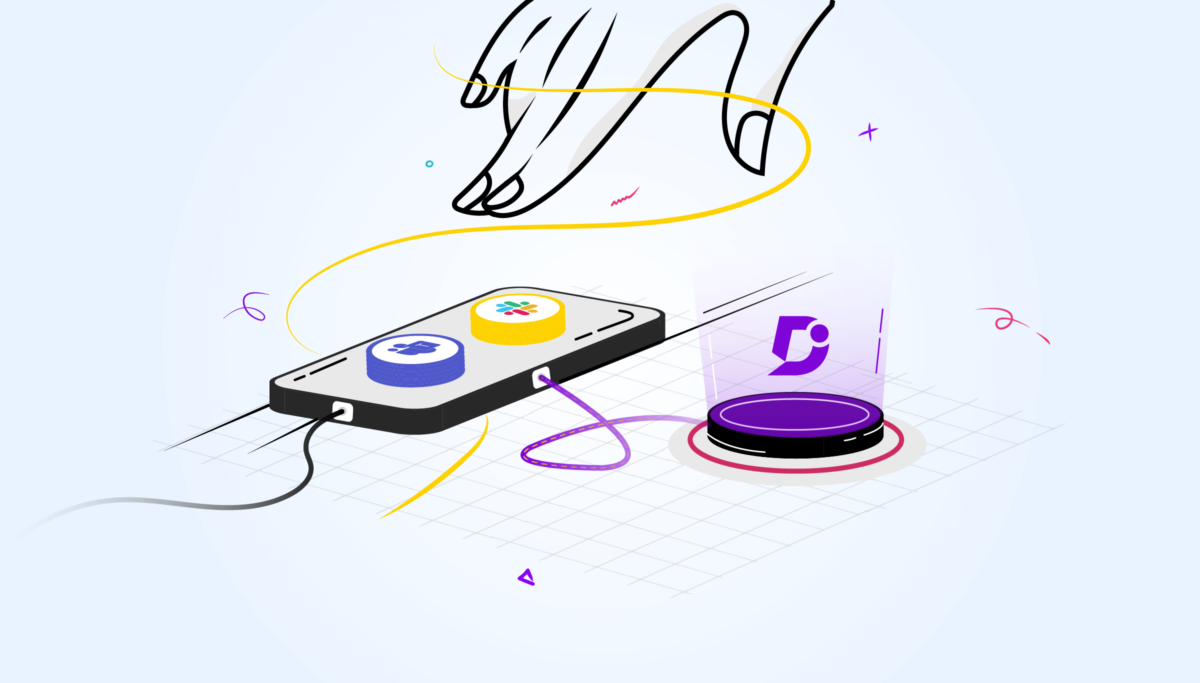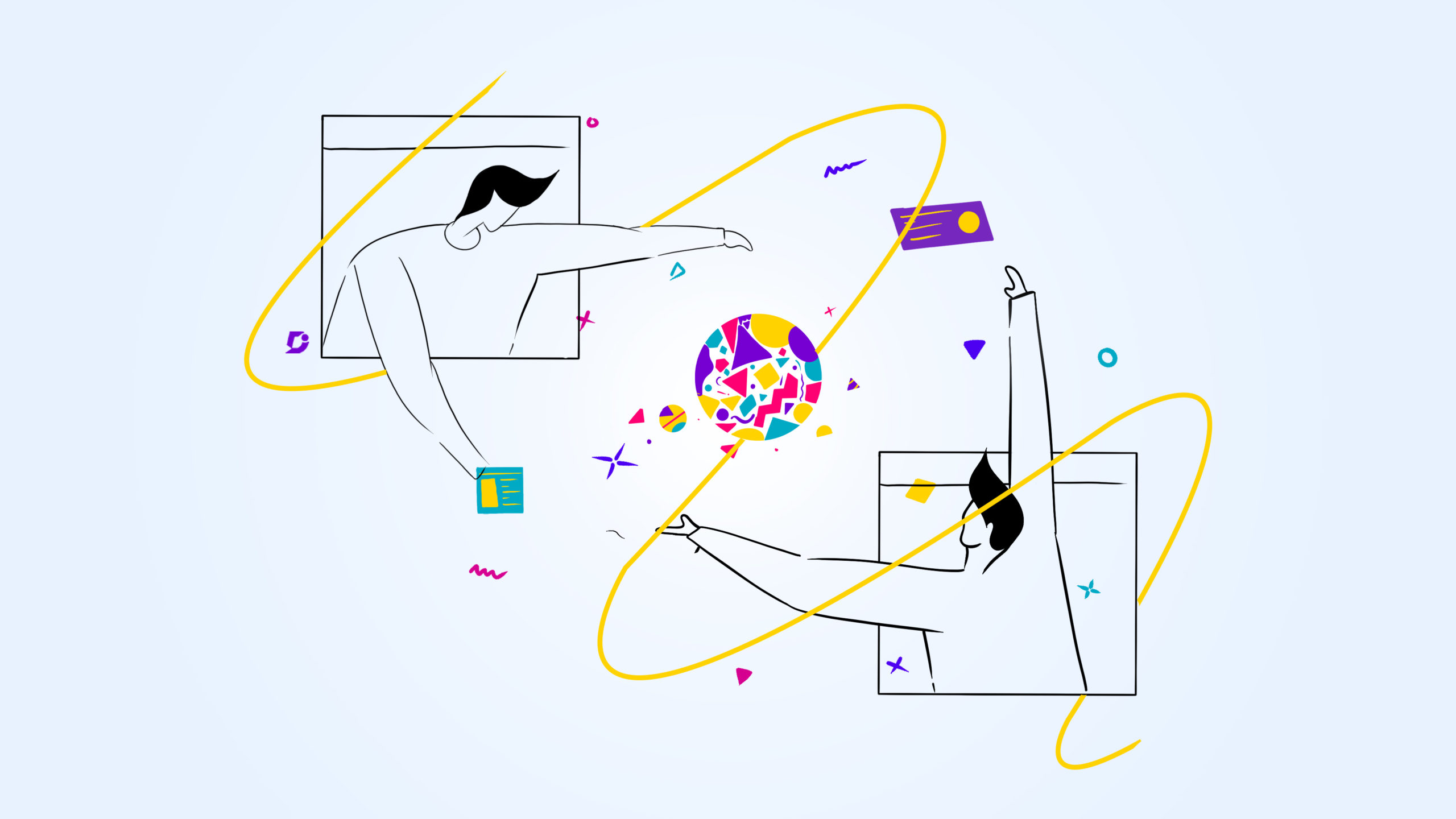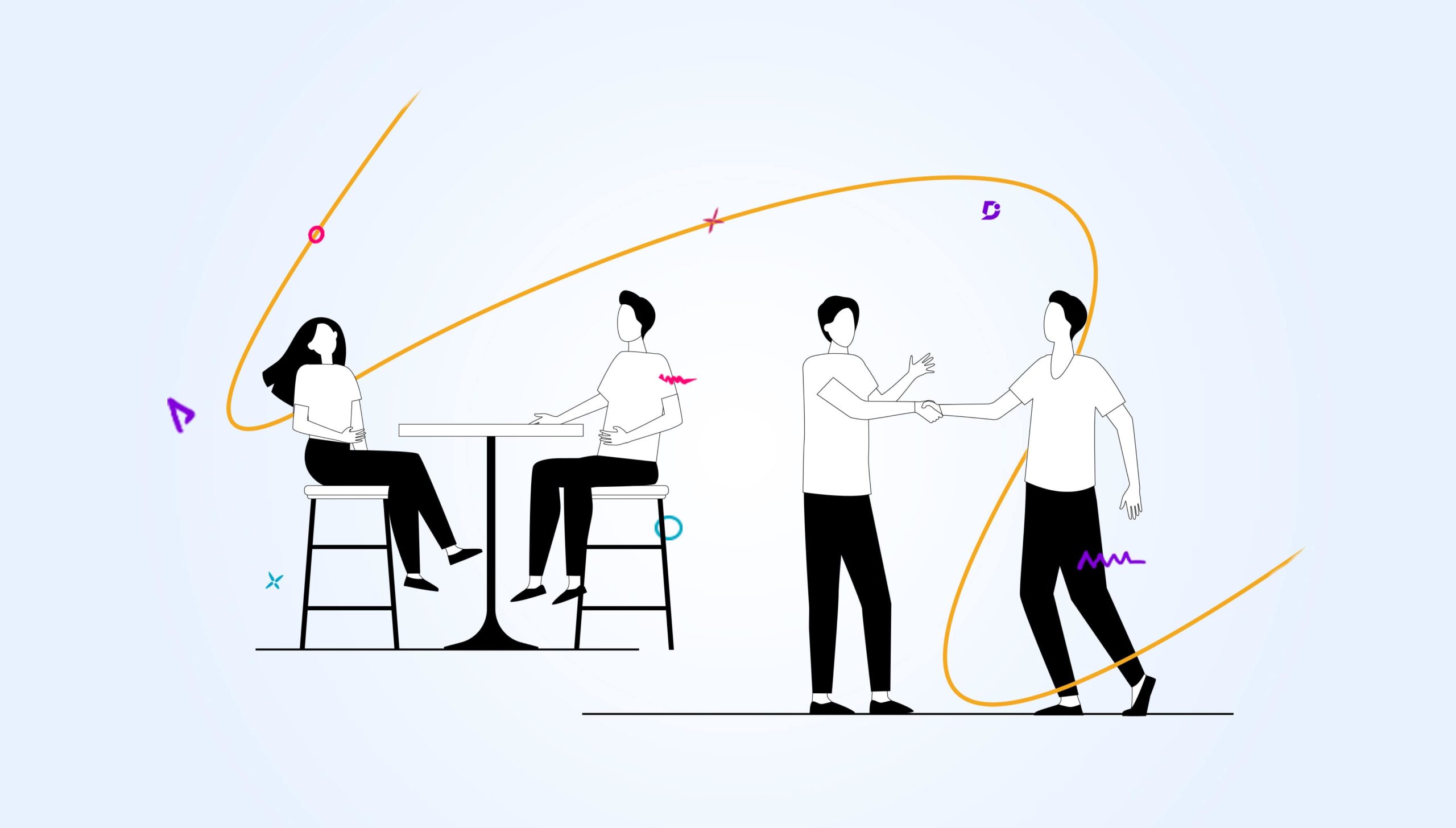Being customer-centric is the mantra of SaaS companies. Customer-centric culture propels many companies to innovate and provide rich experiences to their customers. Companies are actively engaging with customers to get product feedback, gather information for new product features, and discover business problems. Working closely with customers ensures that companies are building the right products and customers are using the right product to derive business value.
Listening to customer feedback is not good enough. Having a swift response to customer feedback is vital for customer engagement. Responding to customer feedback closes the loop and motivates customers to engage with the company sharing more feedback. The circular loop of listening and responding to customer feedback helps companies to innovate, tweak existing products, venture into market segments, and so on.
In the documentation landscape, most of the content consumers visit documentation sites and read documentation articles. A few content consumers leave feedback on that article that they read. The feedback might fall on few themes such as
- Inconsistent information
- Inaccurate instructions / steps
- Diagrams, illustrations and drawing depicting old process/features
- Spelling mistakes
- Ambiguous business terms
- Insufficient details
- Kudos on producing great documentation article
The documentation team should be ready to respond to customer feedback as soon as it arrives. Thus, Get to know how Customer-centric tools like Microsoft Teams and Slack help them empower the documentation team to receive instant notifications about customer feedback. In this article, we will cover two use-cases on how Document360 empowers the documentation team to get instant notifications on customer feedback and article publication.
Also Read: Best Customer Service Support Tools in 2022
Schedule a demo with one of our experts to take a deeper dive into Document360
Book A Demo
1. Configuring Microsoft Teams for receiving customer feedback
Document360 provides a plethora of options to be notified about customer feedback. The main channels available are Microsoft Teams, Slack, Email, and Webhook. Microsoft Teams is one of the popular team collaboration tools that offer chat, calls, and videos. Microsoft Teams is popular among many enterprise customers as they use it extensively in their organisation for internal communications.
Since most of the internal staff engages in Teams, it is natural for staff to check notifications inside the Teams channel and respond to them at the earliest. Microsoft Team administrator can create a separate channel for receiving notifications whenever documentation consumers leave feedback on their documentation site. In addition to notifications, Document360 also send additional information about the feedback including
- Knowledge base name
- Date and time in which customer logged their feedback
- Customer name and their email if they have provided this information
- Article name
- Article URL path
- Feedback
These additional information helps the data driven documentation team to understand the importance and priority to address the customer feedback. The internal documentation team can tag the right team members to take ownership and address the customer feedback.
Configuration steps
- Microsoft Teams channel is created to receive customer feedback notifications and respective documentation team members are added to that channel as members
- Click on the connectors from the Teams channel and add “Incoming Webhook” as your connector
- After adding this connector, click configure button. After adding the name of your connection and any image for your connection, click “Create” button to create a Webhook URL for this channel; Copy this link
- In your Document360 project, navigate to Settings-> Knowledge base portal -> Notifications-> Notification channel
- Click “New channel” and choose Microsoft Teams; The Webhook URL which has created in the Microsoft Teams channel shall be copied here; Once done, click the “save” button
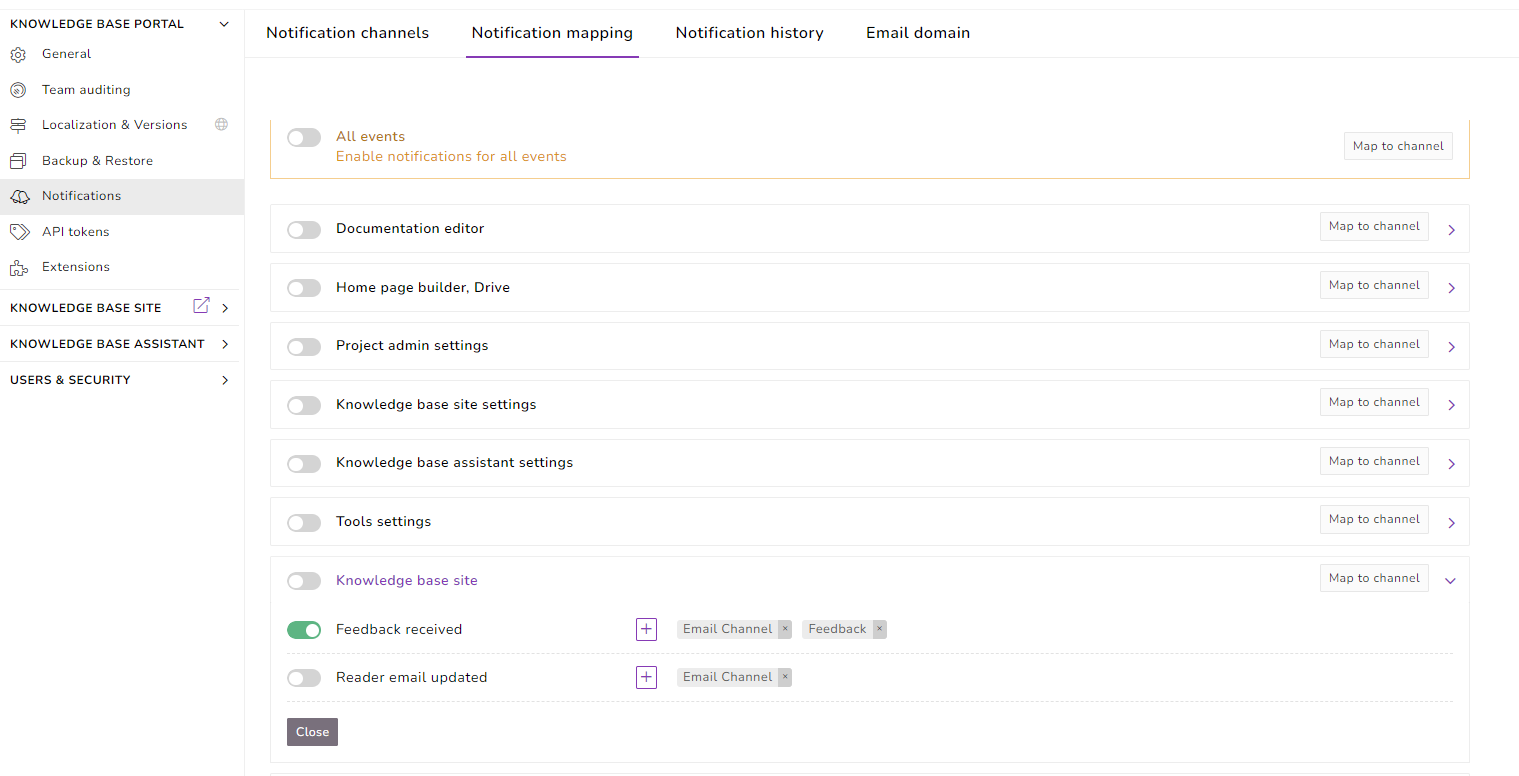
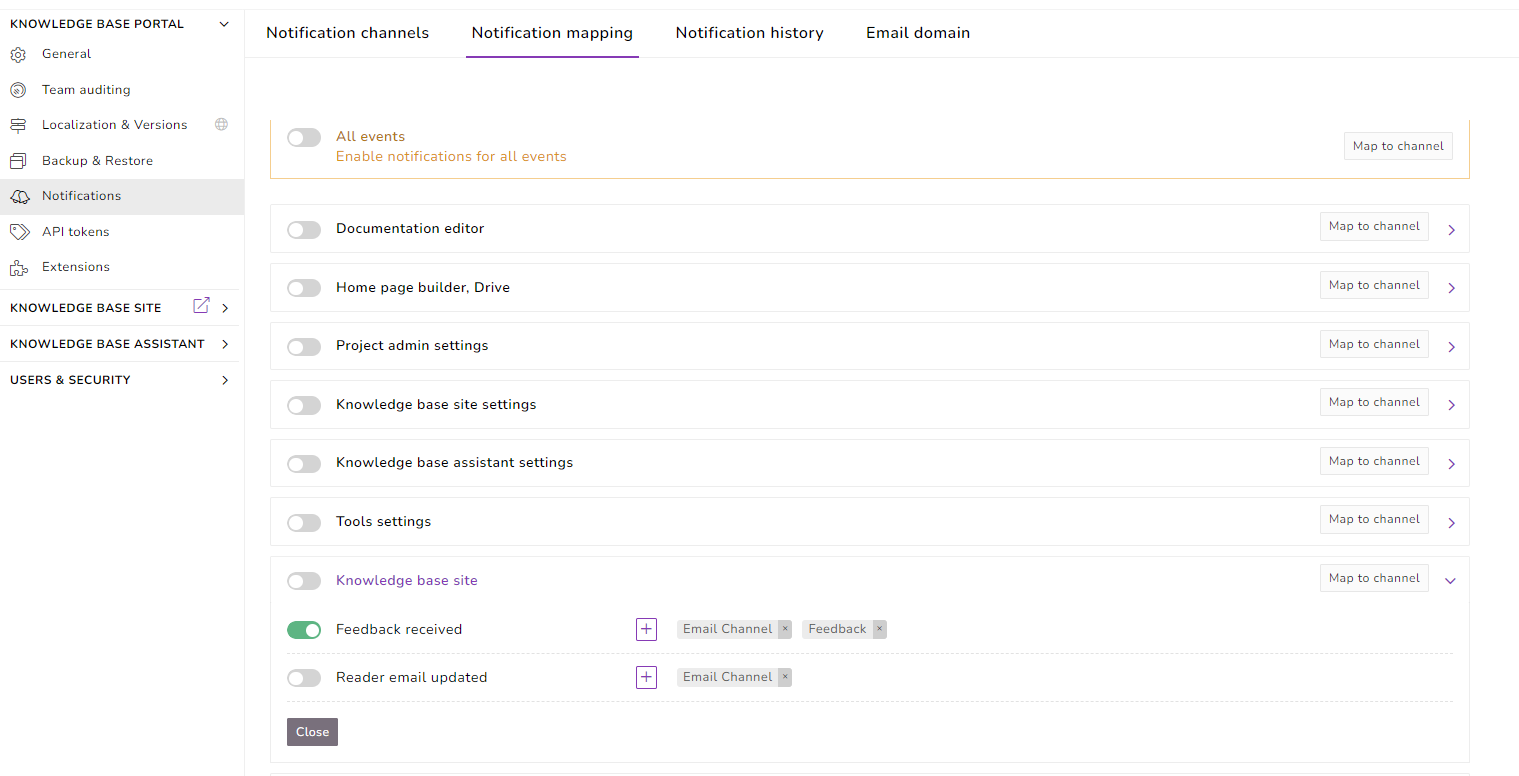
Now navigate to Settings-> Knowledge base portal -> Notifications-> Notification mapping -> Knowledge base site. Click the toggle button on “Feedback received event” and click the “+” sign and choose the newly created Microsoft teams channel
Customer feedback
When the content consumers of your knowledge base site leave feedback in the feedback form, then a Microsoft Teams notification would appear in the respective channel immediately. As a documentation team member, you can now access and respond to your customer feedback.
Read more: Microsoft Teams and Document360 – a match made in technology!
2. Configuring Slack for receiving notification on article publication
When amendments are made in an article to address customer feedback, it is important to track article workflow status and most importantly its publication status. This notification can be configured either in Slack or Microsoft Teams. We shall configure Slack in this use-case to receive a notification whenever an article is published.
Slack administrator can create a separate channel for receiving notifications whenever a documentation article is published in the documentation site. In addition to notifications, Document360 also send additional information including
- Knowledge base name
- Date and time in which article was published
- Customer name and their email if they have provided this information
- Article name and article ID
- Article URL path
- Language
- Team account who published this article
These additional information helps documentation team to ensure a healthy documentation pipeline and articles are published as per their project plan.
Configuration steps
- A Slack channel is created to receive “article publication” notifications in respective slack workspace and respective documentation team members are added to that channel as members
- Click on the slack channel and choose Integrations -> App -> Add an App
- Choose “Incoming Webhooks” app and Click “Install”
- Choose the name of the channel who want notifications to be sent to and copy the link of the Webhook URL
- In your Document360 project, navigate to Settings-> Knowledge base portal -> Notifications-> Notification channel
- Click “New channel” and choose Slack; The Webhook URL which has created in the Slack channel shall be copied here; Once done, click the “save” button

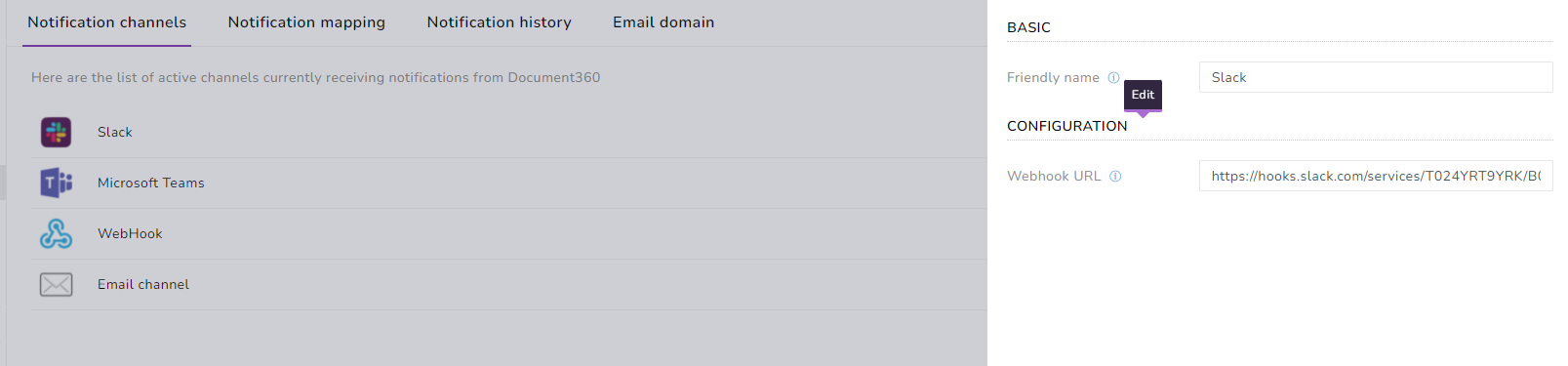
- Now navigate to Settings-> Knowledge base portal -> Notifications-> Notification mapping -> Documentation site. Click the toggle button on “Article published event” and click the “+” sign and choose the newly created Slack channel
Article publication
Whenever the documentation team member publishes an article, the documentation team immediately receives a Slack notification about it. This helps the documentation team to track the progress of their documentation pipeline.
Conclusion
Listening to customer feedback is a great way to enrich your documentation articles. Swift response to customer feedback will make your customer think that you are keen to listen and act on their feedback. Utilising the power of team collaboration tools such as Microsoft Teams and Slack, Document360 enables the documentation team to be notified about customer feedback and relevant response happens.
Also Read: Internal Customer Service Best Practices
An intuitive knowledge base software to easily add your content and integrate it with any application. Give Document360 a try!
GET STARTED