Access your Knowledge base anytime and anywhere on your Chrome browser
Add the Document360 extension to your Chrome browser for article search and knowledge sharing
Document360 provides an awesome knowledge management and sharing experience. With the Document360 extension, anyone from your organization with access to API key can look-up, read and share content from your knowledge base in your browser anytime, anywhere.
App highlights
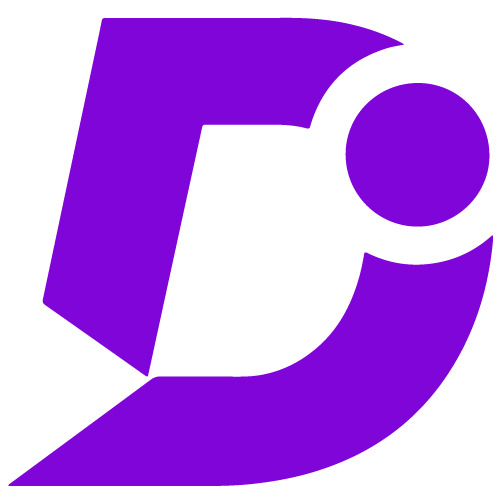
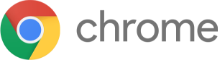
One-touch access to your knowledge base from any Chrome browser tabs and windows for search and article look-up.
Price: Free
Publisher: Document360
Category: Social & Communication
Version: 1.4
Why Document360 app?
- Easy launch with the (Document360) icon
- Access to all categories, sub-categories, and articles
- Dynamic quick access launch label on page
- Top articles listed based on past search preferences
- Powerful search engine for fast response
- Easy reader view with partial full-screen option
- Operates without leaving the browser page
Easy launch and customization
Once the Document360 Chrome extension has been successfully integrated using the API key, you can easily launch the Document360 widget in your Chrome window.
When you open a new Chrome tab or window, click on the Document360 icon in the extension toolbar at the top to launch.
You can also toggle the widget either to your Left or Right side of the window (The default mode will be right side).
Quick launch label
If you close the Document360 widget, you can find the Document360 quick launch label on the right side of your browser window.
Page Help
You can find the Top searched articles listed based on your previous searches on the knowledge base.
You can also search for articles using keyword. Just type in your search term in the field. As you type the relevant search result of articles would be listed. Select the article and you can view the entire article in reader view.
Knowledge base view
This would be an exact copy of the tree-view structure of the integrated knowledge base. You can click on the articles and view the content in reader view.
Watch VideoStart the set-up from your Document360 portal.
- Go to the Settings menu in your Document360 project
- Under Tools, select Extensions
- Next to the Chrome extension box, click the plus (+) icon to generate a new token, and copy it
- Now open the Chrome Web Store, search for Document360 extension
- Select the extension, click on Add to Chrome button, and click Add extension again
- Now from a Chrome browser window, launch the extension by clicking on Document360 icon
- Paste the copied API key from Document360 portal, click on Save, and you’re good to go
For a more elaborate integration setup instructions, check out our handy installation guide.
